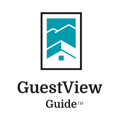How do I add video or photos of amenities or supplies under the property info?
Uploading photos or videos of amenities or supplies is easy with GuestView Guide. One can upload pictures or videos through mobile directly and no need to download/upload the files to the computer:
- Open browser on either on Mobile or PC and log into manage.guestviewguide.com
- Select Content (For mobile, this can be found by clicking on NEC Properties)
- Under Amenities & Supplies, Click ‘+ Add Amenity’
- Fill in all the details regarding the amenity
- Under Media Type, select your desired file type, i.e Photo or video depending on what you will be uploading
- For mobile: click ‘Add n image/video ‘ and you will be prompted to either choose from Photo Library or Take a Photo/Video. For PC: click on ‘Add an image/video’ and you will be prompted to choose from the folder on your computer
- If you have an image/video in your library, choose that or you could take an image/video at that moment and directly upload to the dashboard.
- Apply to desired properties and click ‘Save’